Set up a workflow that can automate multi-stage emails, text messages, tasks, and more with the new Giveffect Workflow Automation System.
But what exactly is a workflow? If you’re not familiar with the idea, a workflow is a computer program in which you can easily create routine tasks that are then automated. It sounds like complicated computer programming, but our simple drag-and-drop system allows you to see the entire process and interact with it easily. 
In a workflow, create different paths for how your clients reply or actions your clients take. For example, if they open an email, you can automate a set of actions that take place, vs. if they do not open the email.
This workflow automation system is designed to make your job easier, allowing you to automate some of the work that is a cornerstone of your outreach strategy, so you can spend more time on your more nuanced or creative individual tasks.
The Giveffect workflow automation system functionality is under the Workflow Automation tab to the left in your Giveffect Toolbar. There are three main areas: creating the actual workflow, the “Triggers” that start the workflow, and then the “Journeys” that keep track of how your clients have taken part in each workflow where applicable.
Multiple triggers can be set up for the same workflow if you want to target different groups at different times in the same way, but you don’t want to target everyone.
And Journeys, or the records of the workflows a particular client takes part in, are kept in both the Journey tab under workflow automation and in the “Development” tab under “Journeys” in each person’s contact information in the CRM.
All of the areas together give you total control over your workflows, how they are triggered, and to see how successful they are.
Other Giveffect features:
Giveffect Integration: QuickBooks Online
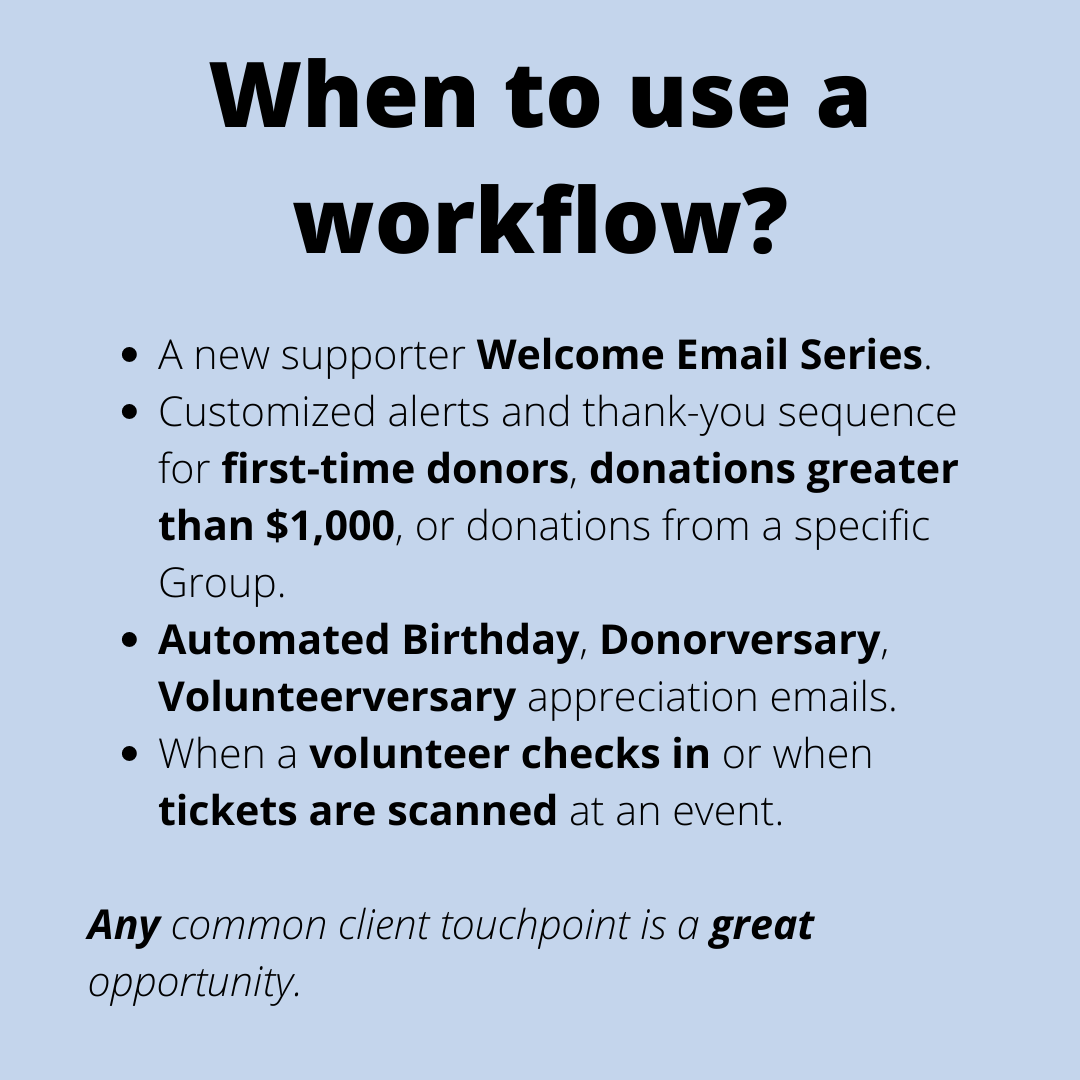
1 Comment